 We love WordPress, but it can also be frustrating sometimes when it doesn’t work flawlessly with another platform or integration. A lot of you are business owners and bloggers which have to deal with content creation for your sites on a regular basis. More often than not this is done via Google Docs because it is super easy for people to share drafts and collaborate in real-time for free. However, when it comes to moving from Google Docs to WordPress, this is where things get messy, as much of your formatting is lost or breaks. And it soon becomes a WordPress publisher’s nightmare. Check out these four tricks to help make working with Google Docs and WordPress a little easier.
We love WordPress, but it can also be frustrating sometimes when it doesn’t work flawlessly with another platform or integration. A lot of you are business owners and bloggers which have to deal with content creation for your sites on a regular basis. More often than not this is done via Google Docs because it is super easy for people to share drafts and collaborate in real-time for free. However, when it comes to moving from Google Docs to WordPress, this is where things get messy, as much of your formatting is lost or breaks. And it soon becomes a WordPress publisher’s nightmare. Check out these four tricks to help make working with Google Docs and WordPress a little easier.The Issue With Google Docs and WordPress
It is no question that Google Docs is probably one of the most popular platforms when it comes to online document sharing and editing. Microsoft Office 365 is really its only competitor. In fact, if we take a look at Google Trends for “Google Docs,” you can see that over the past 5 years interest around it has been steadily increasing. Google Docs is completely free to use and that is why it has become a popular tool for content creators, bloggers, and writers.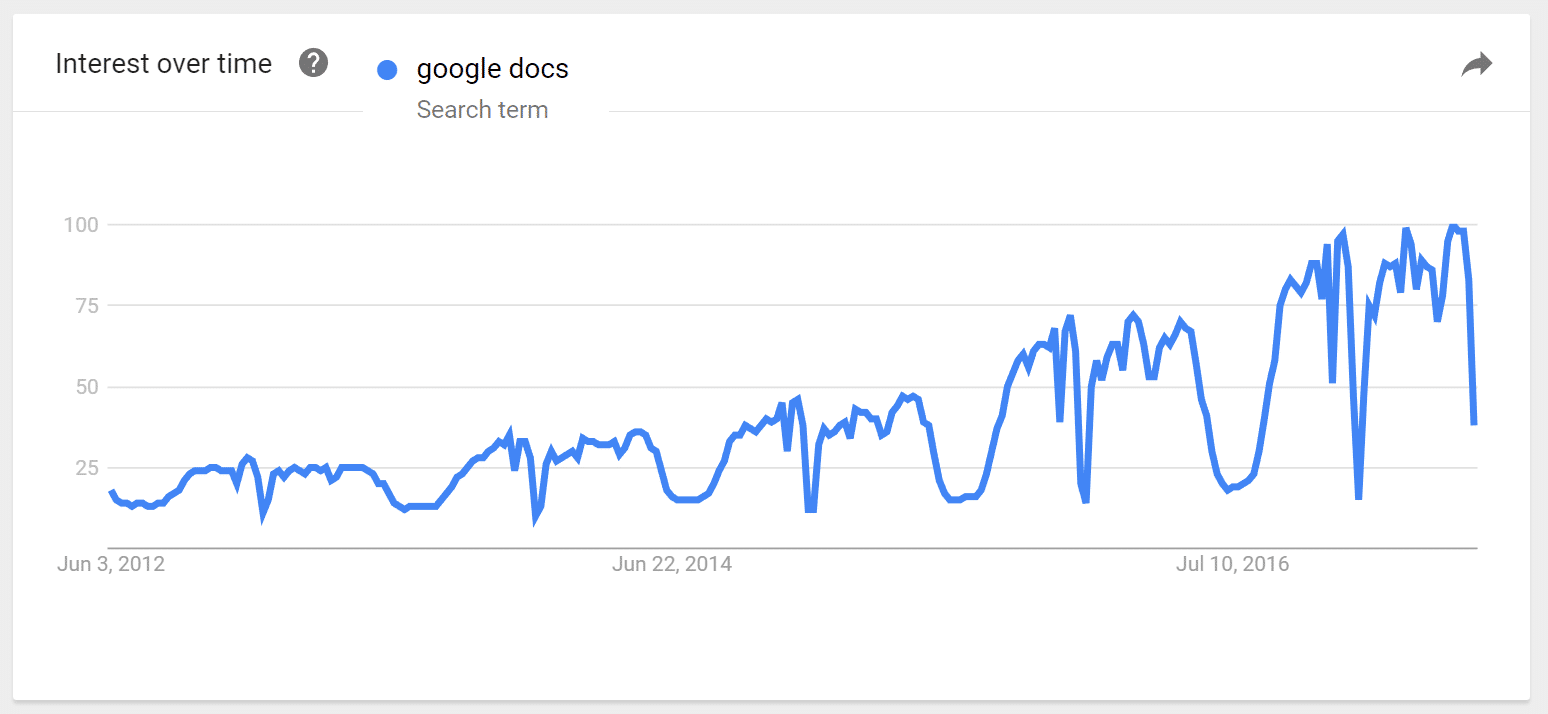 Google Docs trends
Google Docs trendsBelow is an example Google Doc we are going to use. So we select all the content and copy it to our clipboard.
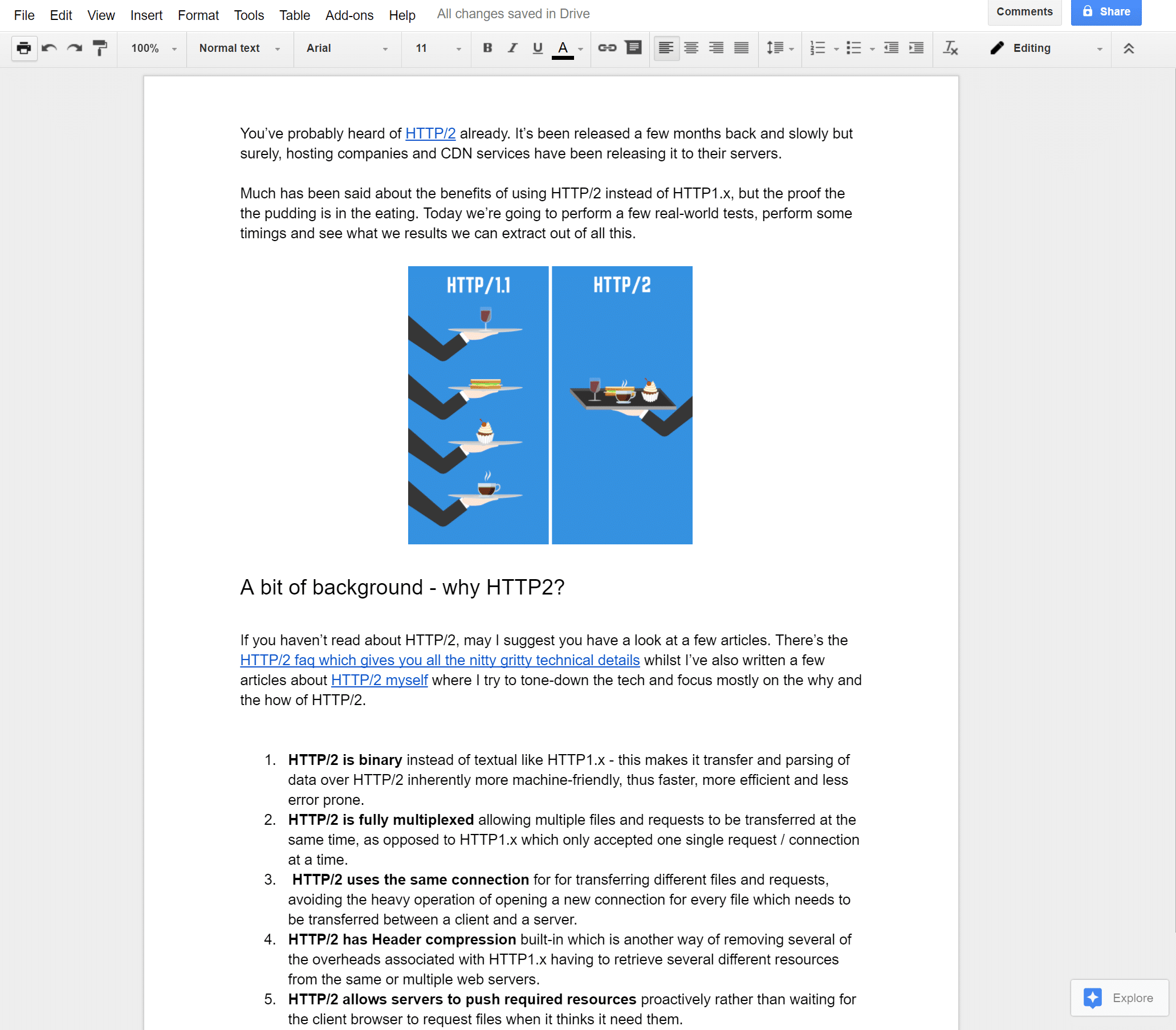
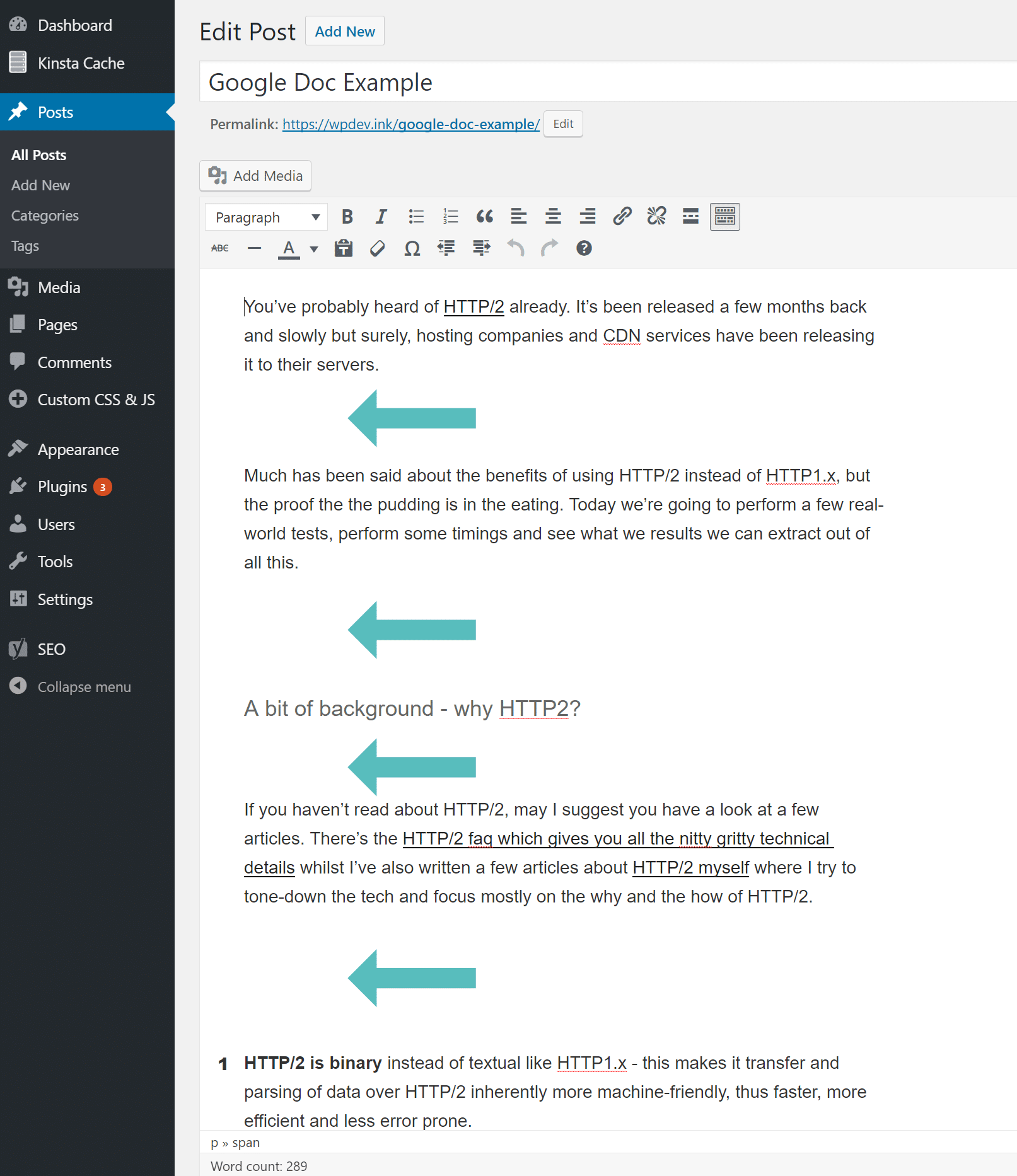
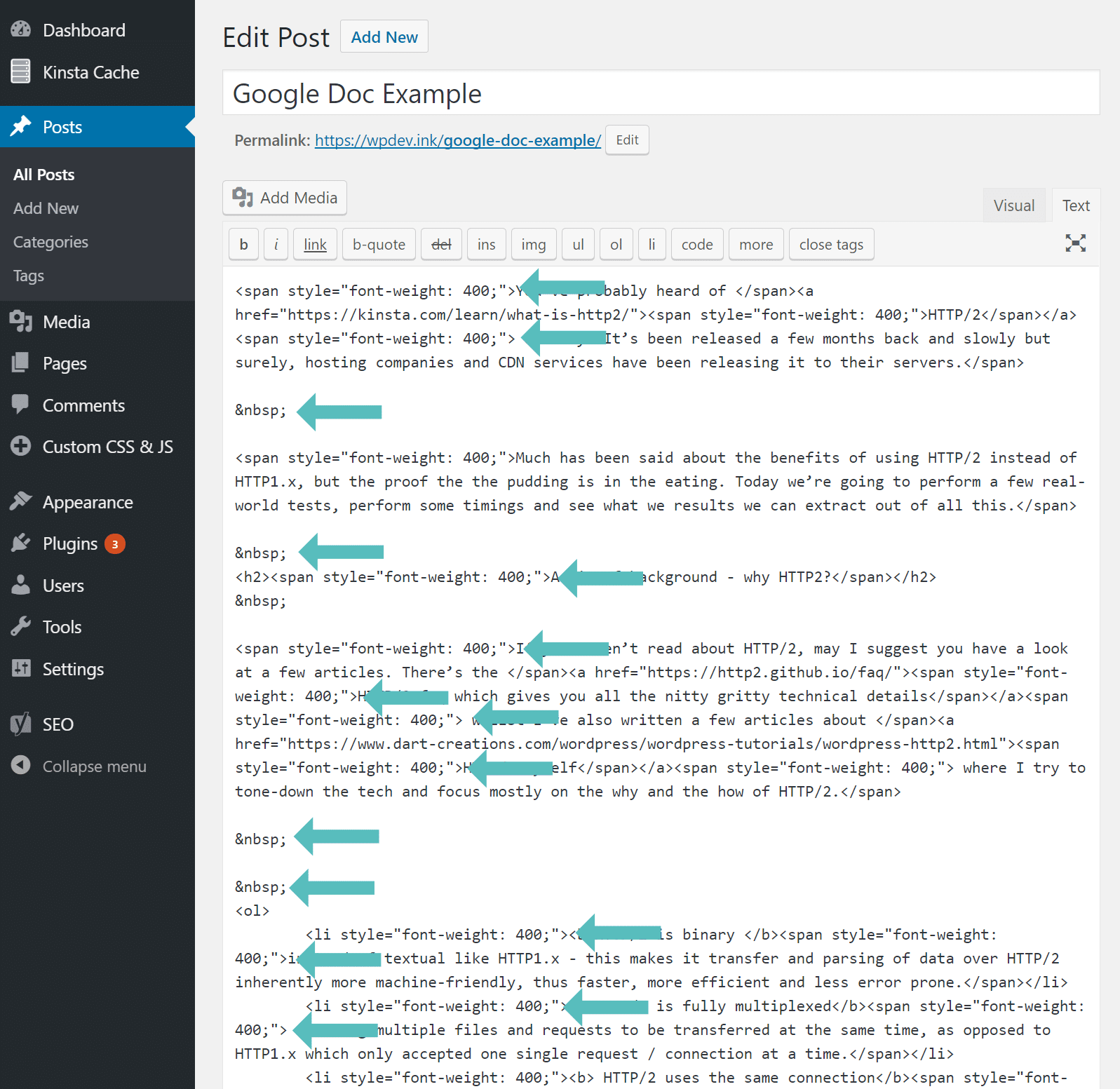
When you copy from Google Docs to WordPress it creates extra span styles everywhere.
<span style="font-weight: 400;"> </span>When you copy from Google Docs to WordPress and have lists it creates extra font-weights styles.
<li style="font-weight: 400;">So basically you are left with a mess in your code. And even if you ignore the code, which you shouldn’t, you would still have the line breaks everywhere. On a 2,000+ document this is a lot of backspacing to be done to fix it. And your are still left with underlying code which really should be fixed. This is a huge waste of time. It can also affect your performance. Yes, it is at a very minimal level, but even HTML makes up your overall total page weight. So what can you do about it? Well, follow the tricks below.
Note: It is important to know that Office 365 Word doesn’t have the same issue with span styles and font weight. However, it still has the spacing issues when copying across to the WordPress editor. Also, you might be wondering about images. Images don’t copy across either, but you should generally upload those separately anyways. Images should be compressed, as well as strategically naming the file for SEO purposes. That’s right, even image files names matter when it comes to SEO.
Google Docs to WordPress
It’s kind of surprising that these issues are still happening 2017, and we are curious why they aren’t being discussed more in the WordPress community. We personally know a lot of you writers out there are using Google Docs. We use it as well. Thankfully, there are a few tricks you can use to make your workflow from Google Docs to WordPress less painful and streamlined.1. Trick to Clear Formatting
The first little trick is a little weird, but it works, and involves a simple copy and paste a couple times along with utilizing the clear formatting button. Follow the steps below to get quickly clean up the formatting. Retain Google Docs to #WordPress formatting with this simple trick! 😂
Step 1
Copy and paste the contents from Google Docs into your WordPress Visual Editor as normal. Select your text and copy it again to your clipboard.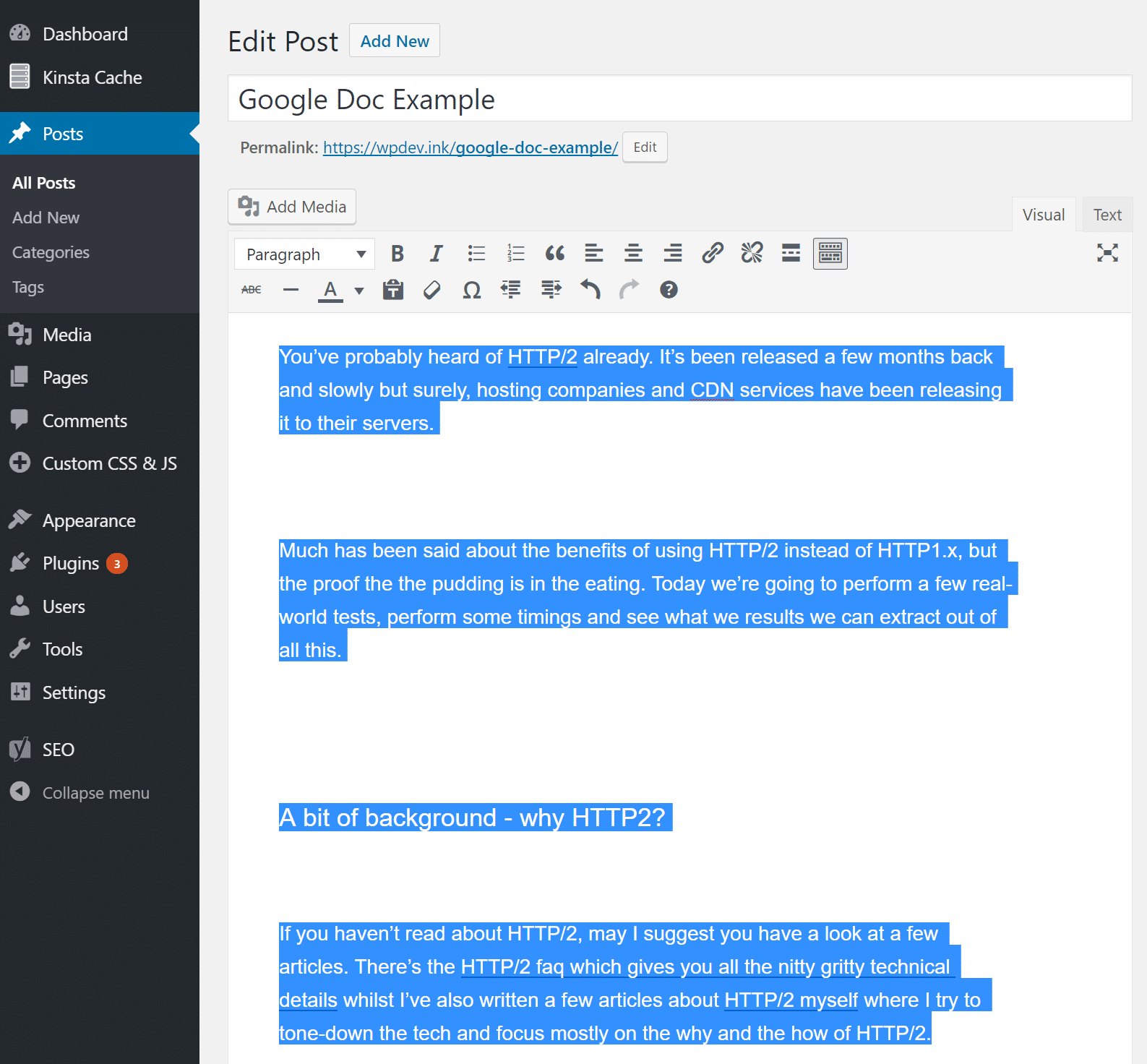
Step 2
It sounds weird, but create a new temporary blank post draft by clicking into “Add New” under posts in your dashboard. Then paste the content again from your first post that you just copied. When you paste this the second time it will automatically clean up the extra line breaks.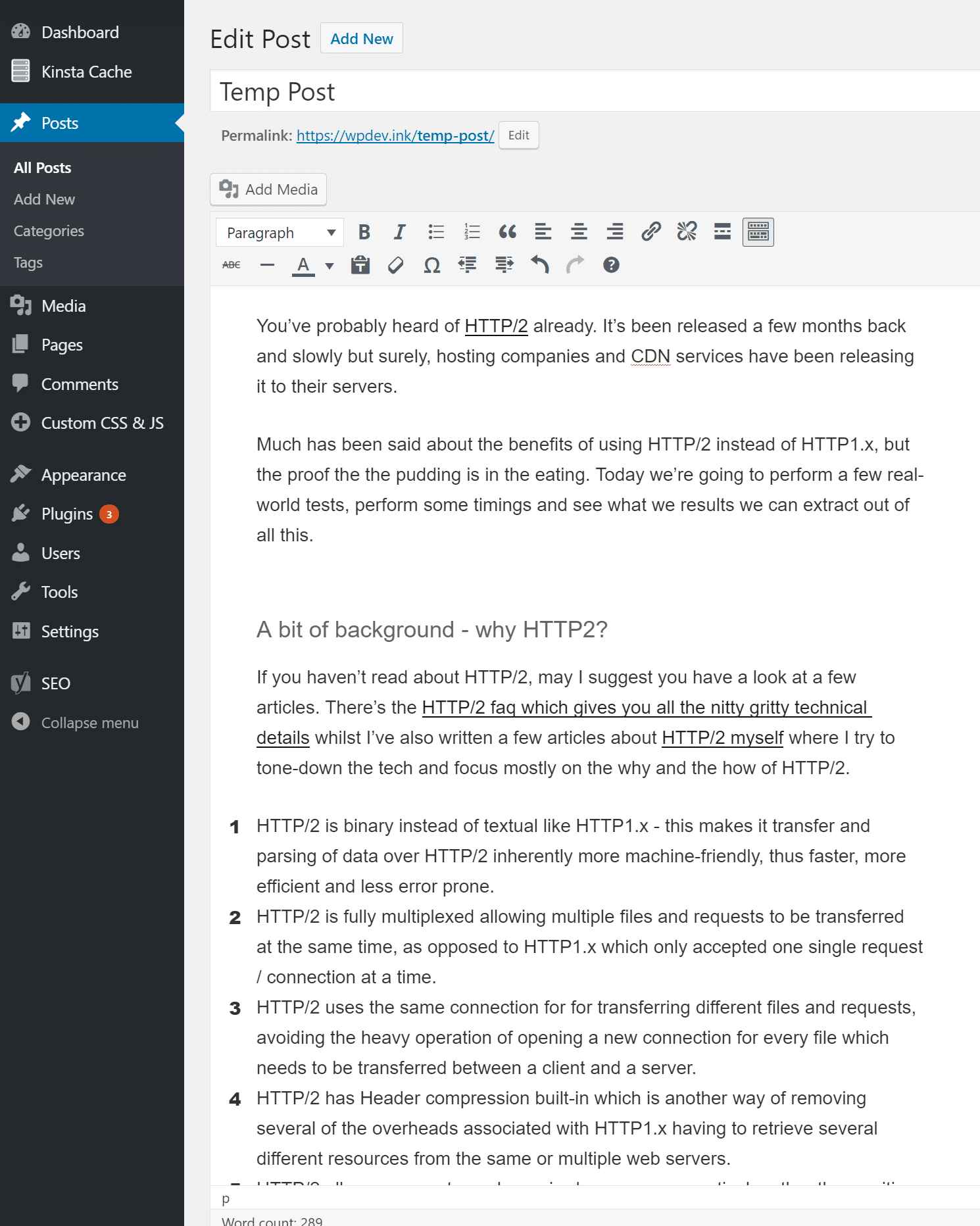
Step 3
Then copy and paste the contents from your temporary draft back into your original post. Highlight all of the content and click on the “Clear formatting” button in the visual toolbar editor. This will remove the span styles, and font weights. This trick retains all of the headers (h1, H2, H3, etc.). The only thing it doesn’t retain is the bold. If you need to retain every 100%, then check out trick 2 and 3.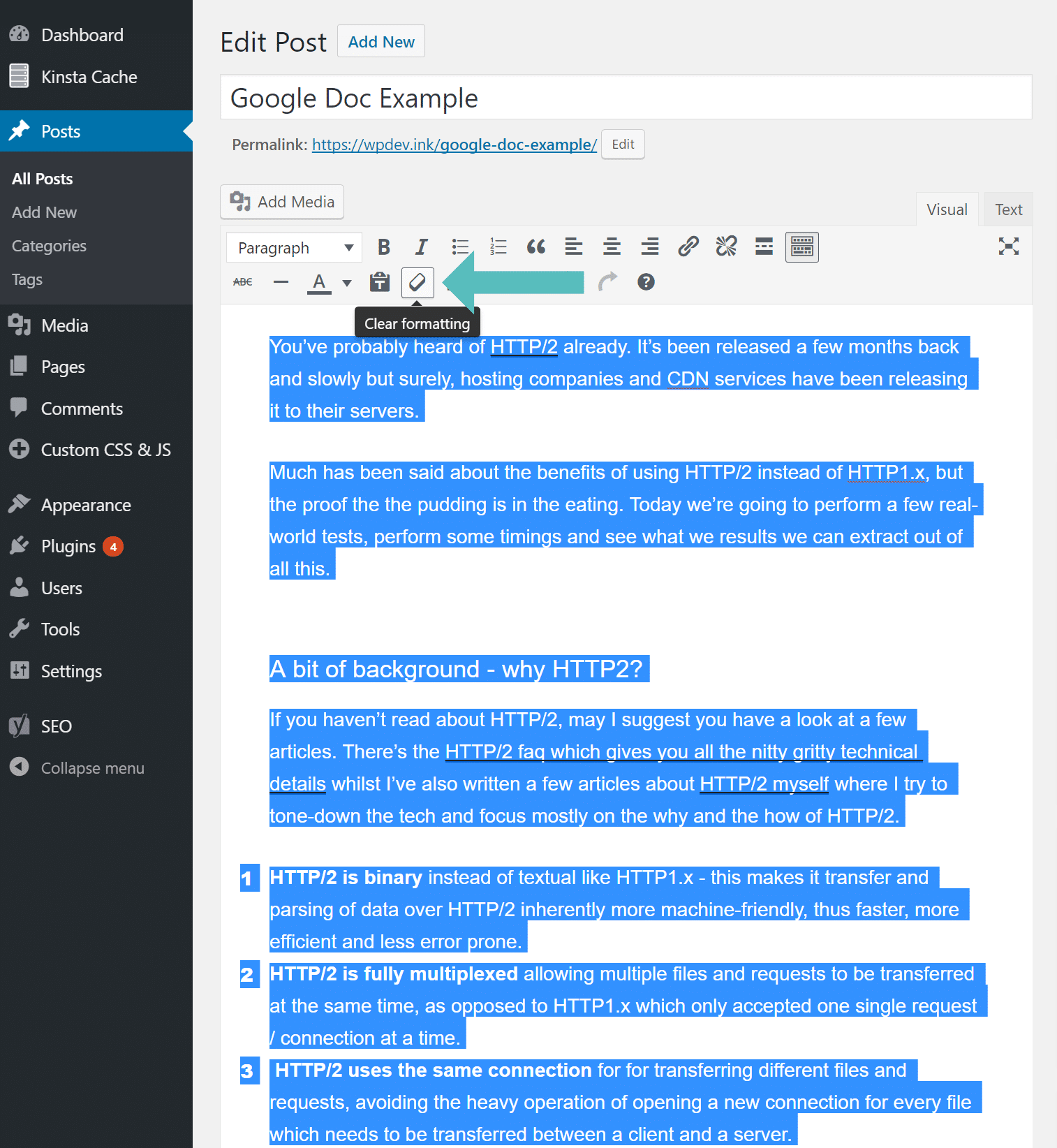
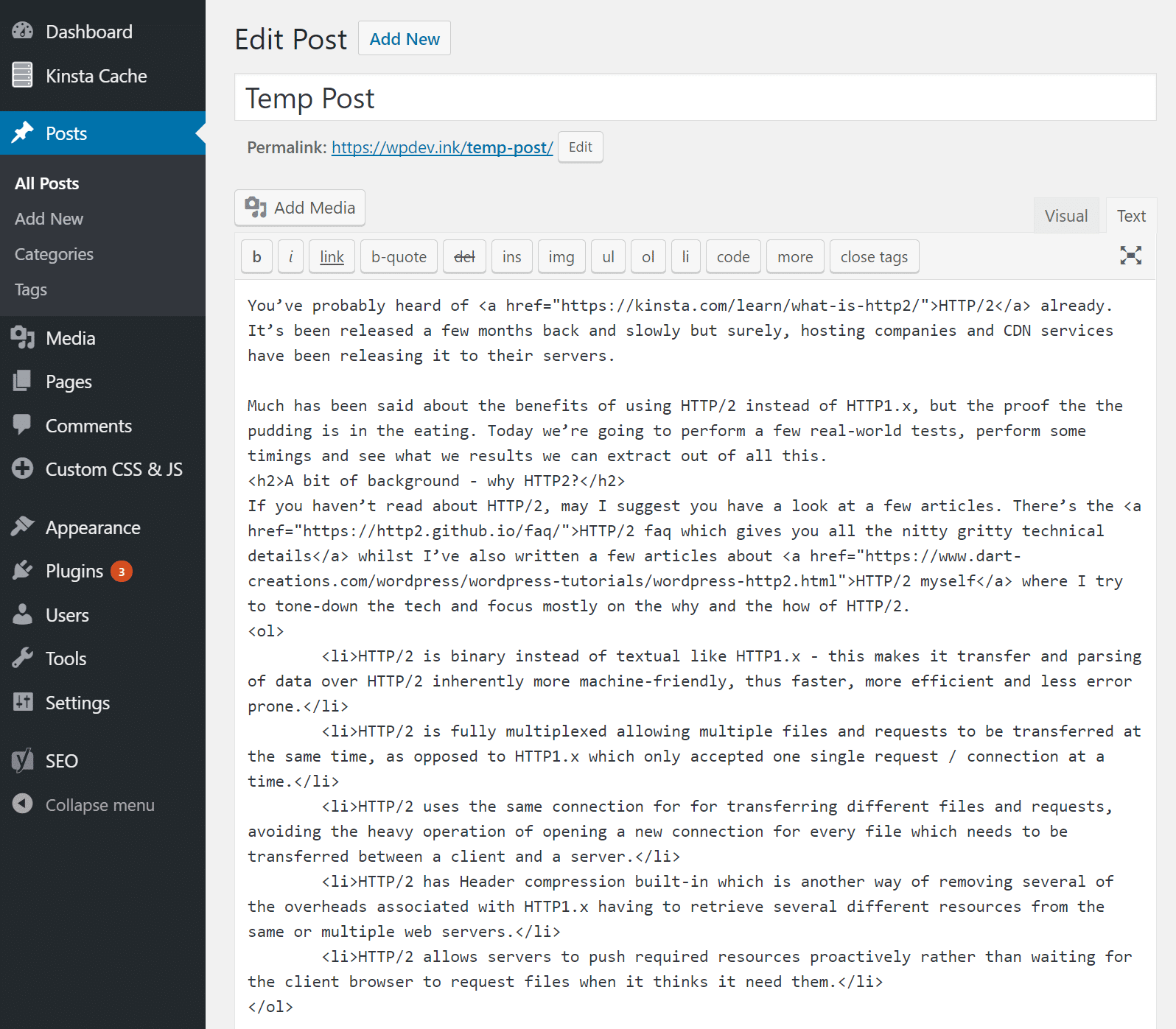
For some of you, this may not matter that much. But for those of you who use both Google Docs and WordPress a lot, this might just be a lifesaver! We use this trick ourselves every day. When we originally went to find a solution we even were going as far as converting to Markdown and then moving back into WordPress. Little did we know, all it took was a simple copy and paste, plus clearing the formatting, which gets you to almost near perfect.
2. Use Wordable to Easily Move Google Docs to WordPress
The second option you have is to use a premium service called Wordable. This was actually created for the very problem we described above, and that is, there has not been a good solution to move Google Docs to WordPress. Basically with Wordable you can draft and collaborate in Google Docs as normal. When you are ready, there is a one-click button import to your WordPress site. It retains all your tags, headers, bold, bullets, italics, and even your images.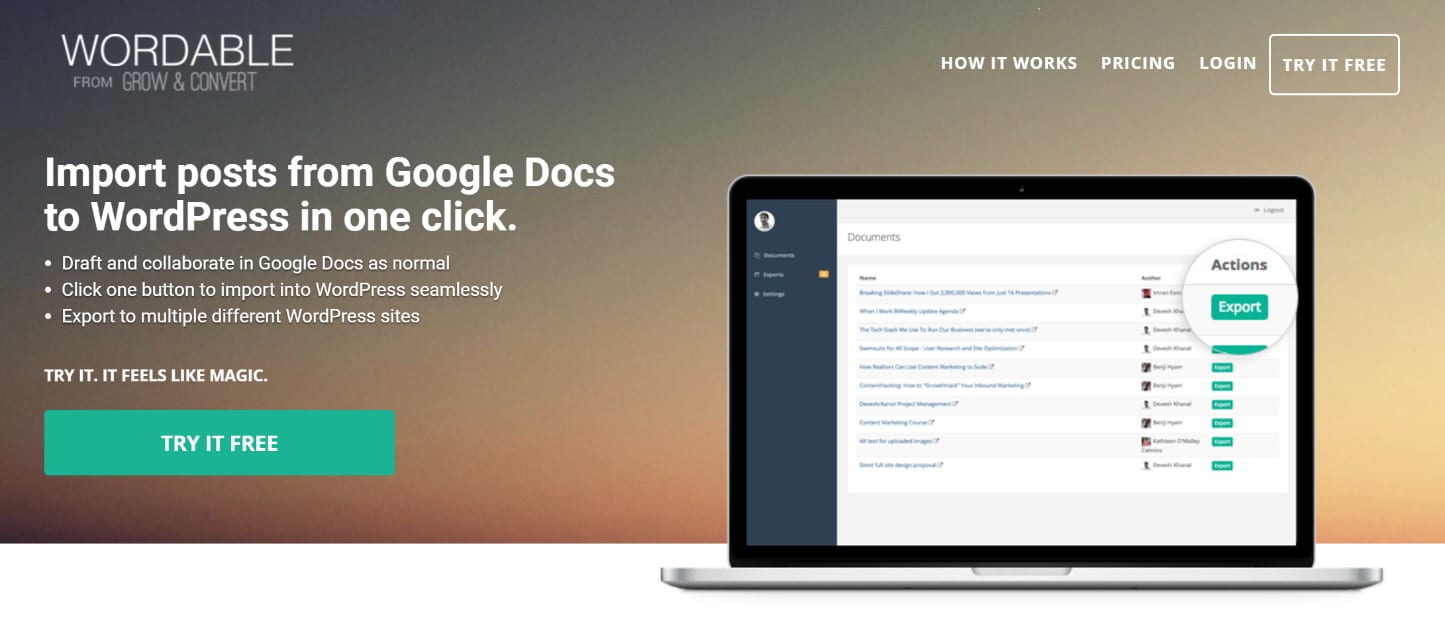
They have a free plan which allows you to give it a try. It comes with unlimited free exports for 24 hours and 2 free exports after that. You can hook it up to one WordPress site. If you need more exports and the ability to export to multiple WordPress sites the premium version is $19/month. While this does sound costly, if you use Google Docs on a daily basis, this service definitely pays for itself.
The two possible cons for some is that you have to give them access to your Google Drive as well as your WordPress site (with the plugin). This might be an issue for those concerned with security. We would personally love to see a 3rd party, standalone exporter. Follow the steps below on how to easily export from Google Docs to WordPress.
Step 1
Sign up over at Wordable for a free account. It will ask for permission to your Google Drive.Step 2
Add your WordPress site under Settings and download and install the plugin.Step 3
Search for the document in your Google Drive list and click on “Export to WordPress.” This will create a draft of the article on your WordPress site.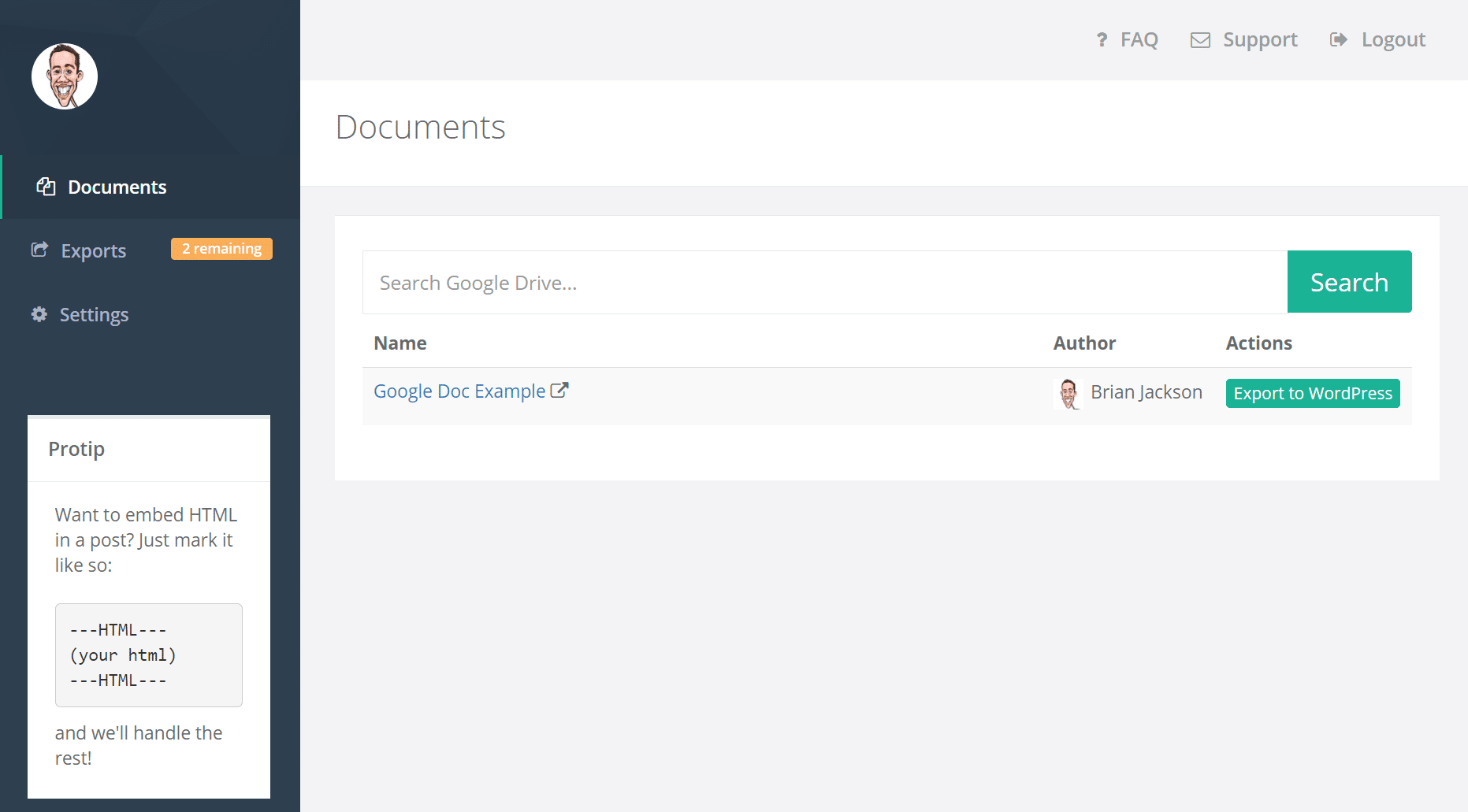
Step 4
Click on the “Published as Draft” link or visit your WordPress dashboard to examine the post.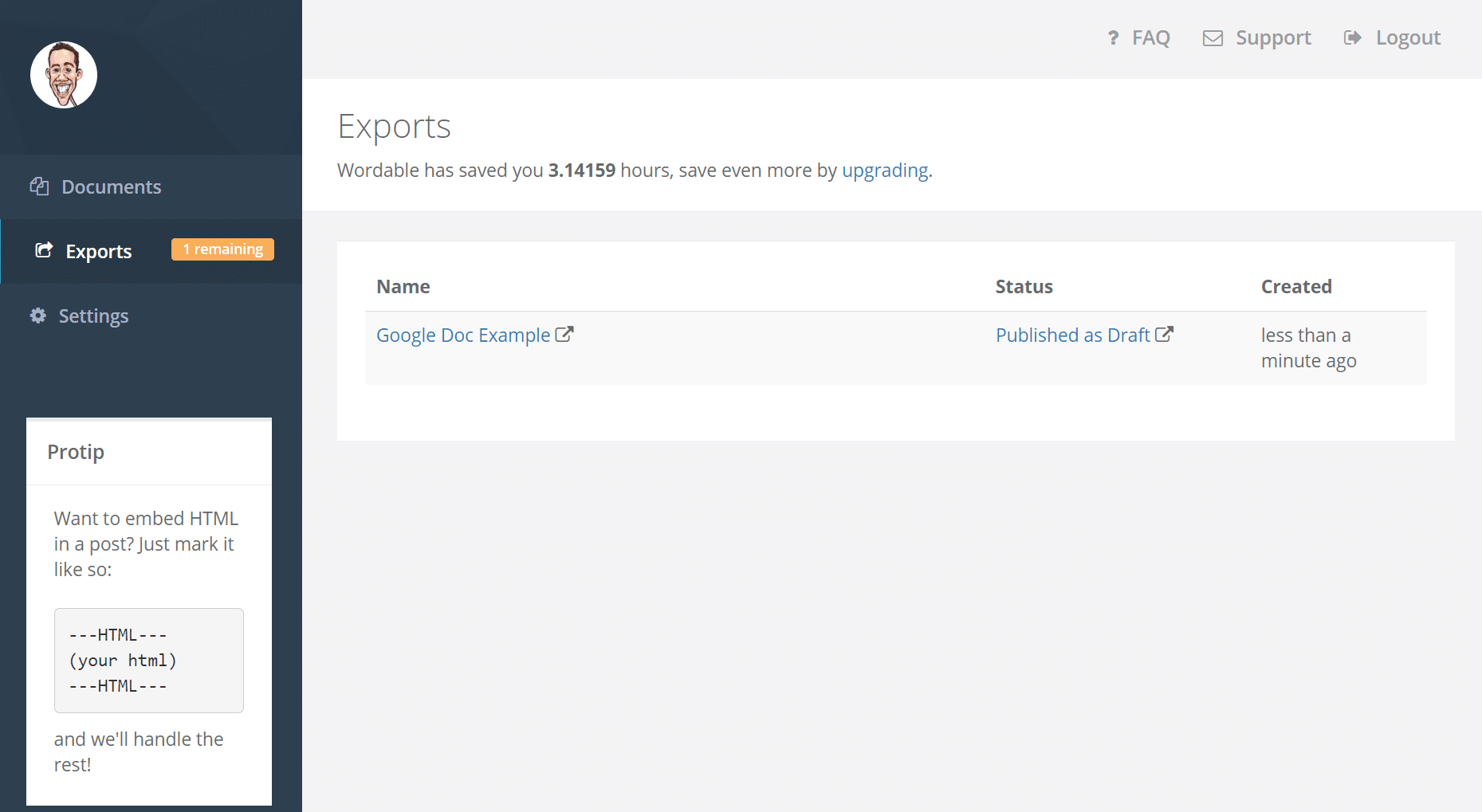
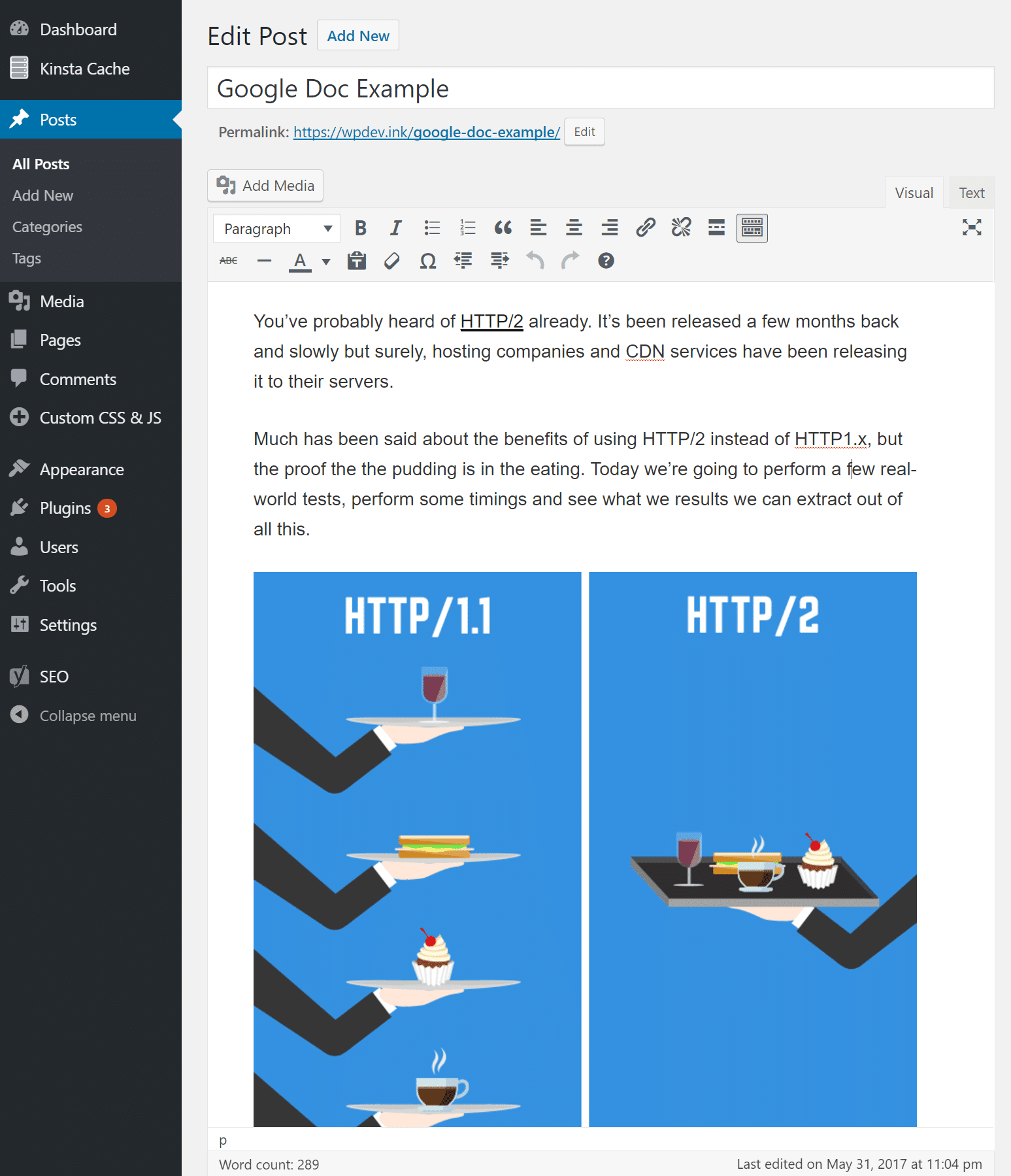

3. Jetpack and Chrome Extension
Another solution is to use Jetpack, along with their free Chrome extension. One thing to be aware of though is that JetPack does add additional requests to your site, and it requires things such as XML-RPC and the JSON API to be enabled for it to function.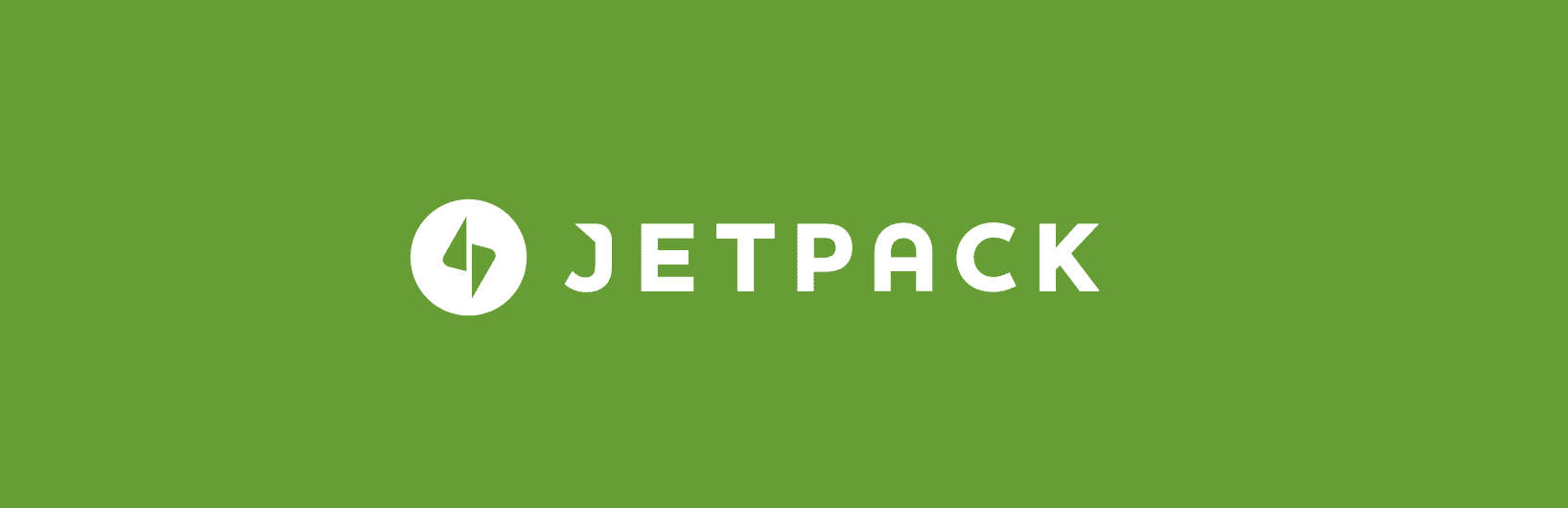
Step 1
You can download Jetpack from the WordPress repository, or by searching for it within your WordPress dashboard under “Add New” plugins.Step 2
Upon activation you will need to connect Jetpack to WordPress.com.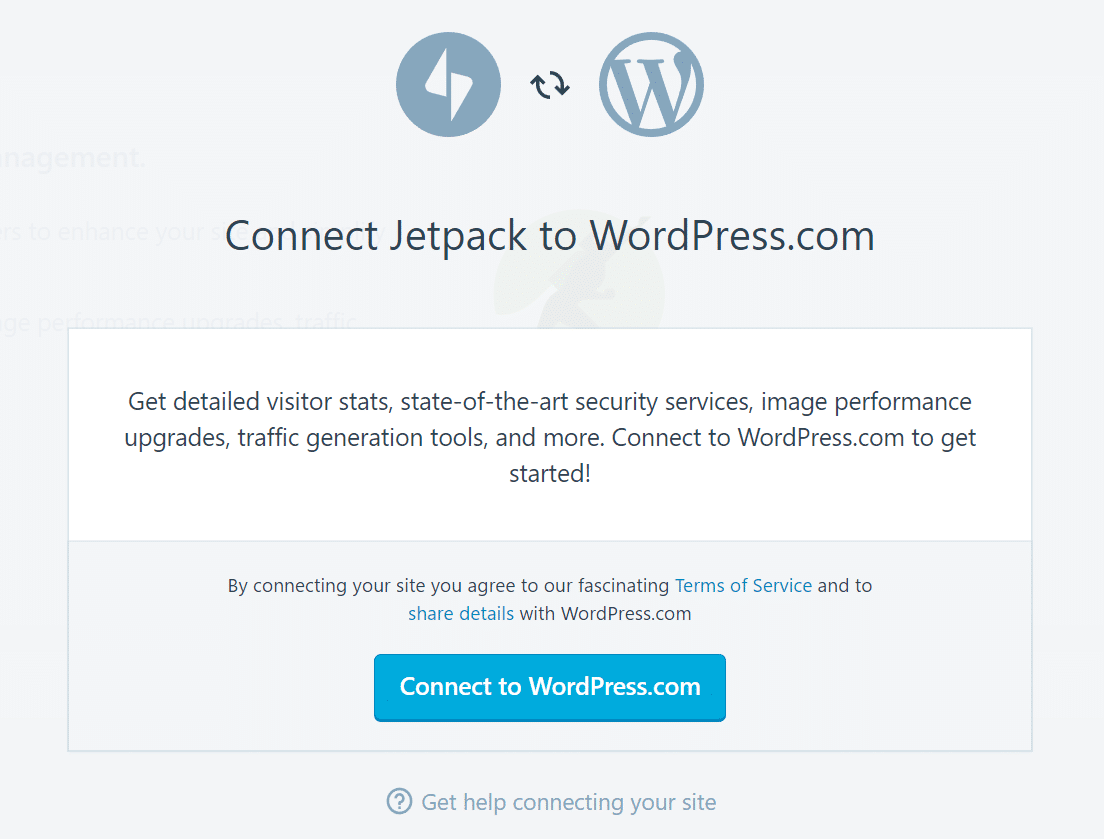
Step 3
Then install the free WordPress.com to Google Docs Chrome extension. You will have to give it permission to access your documents.Step 4
Then in Google Docs click on “Add-ons” and select “WordPress.com for Google Docs.” Then on the right hand side you can click on “Save” and it will create a post in your WordPress site.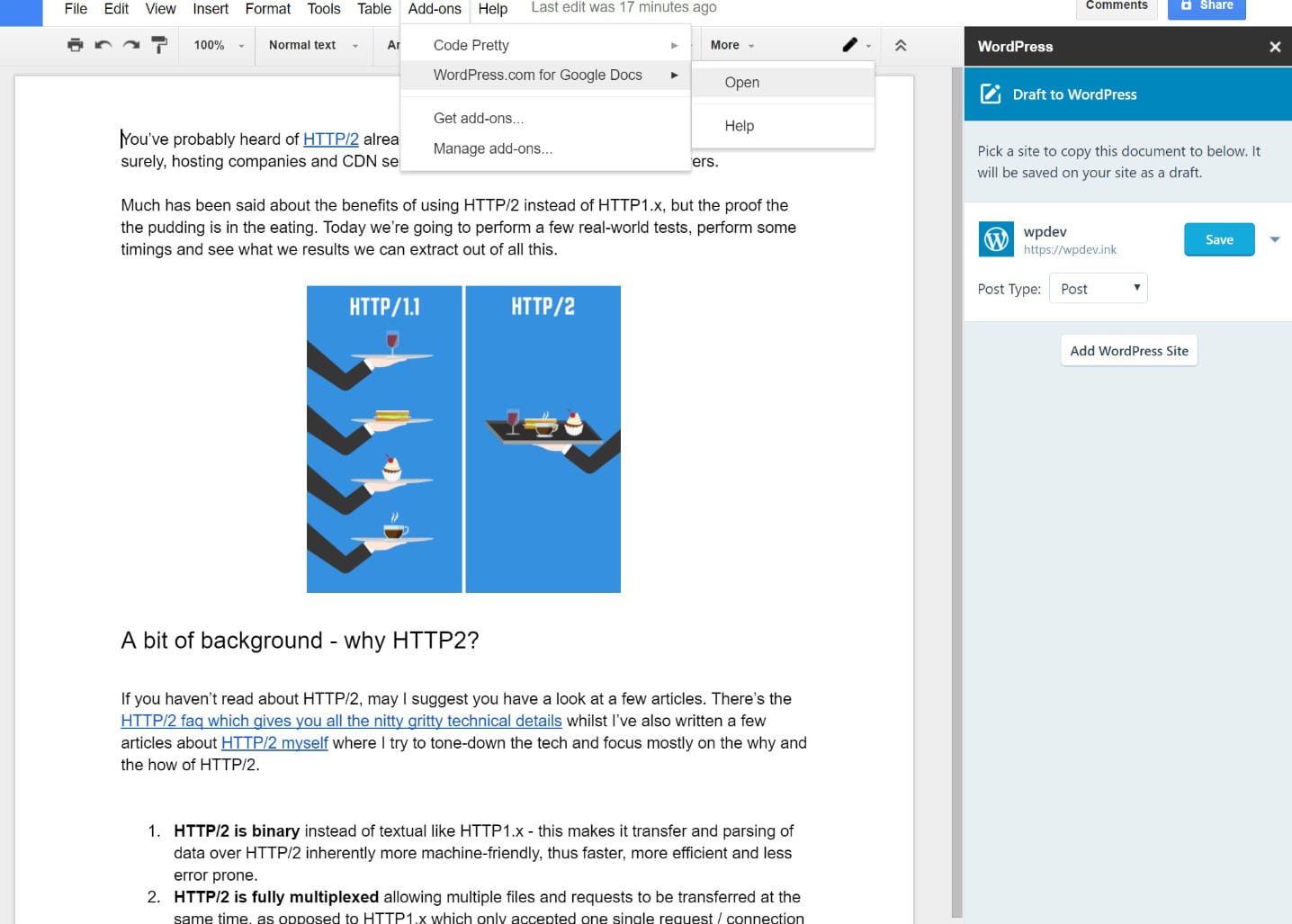
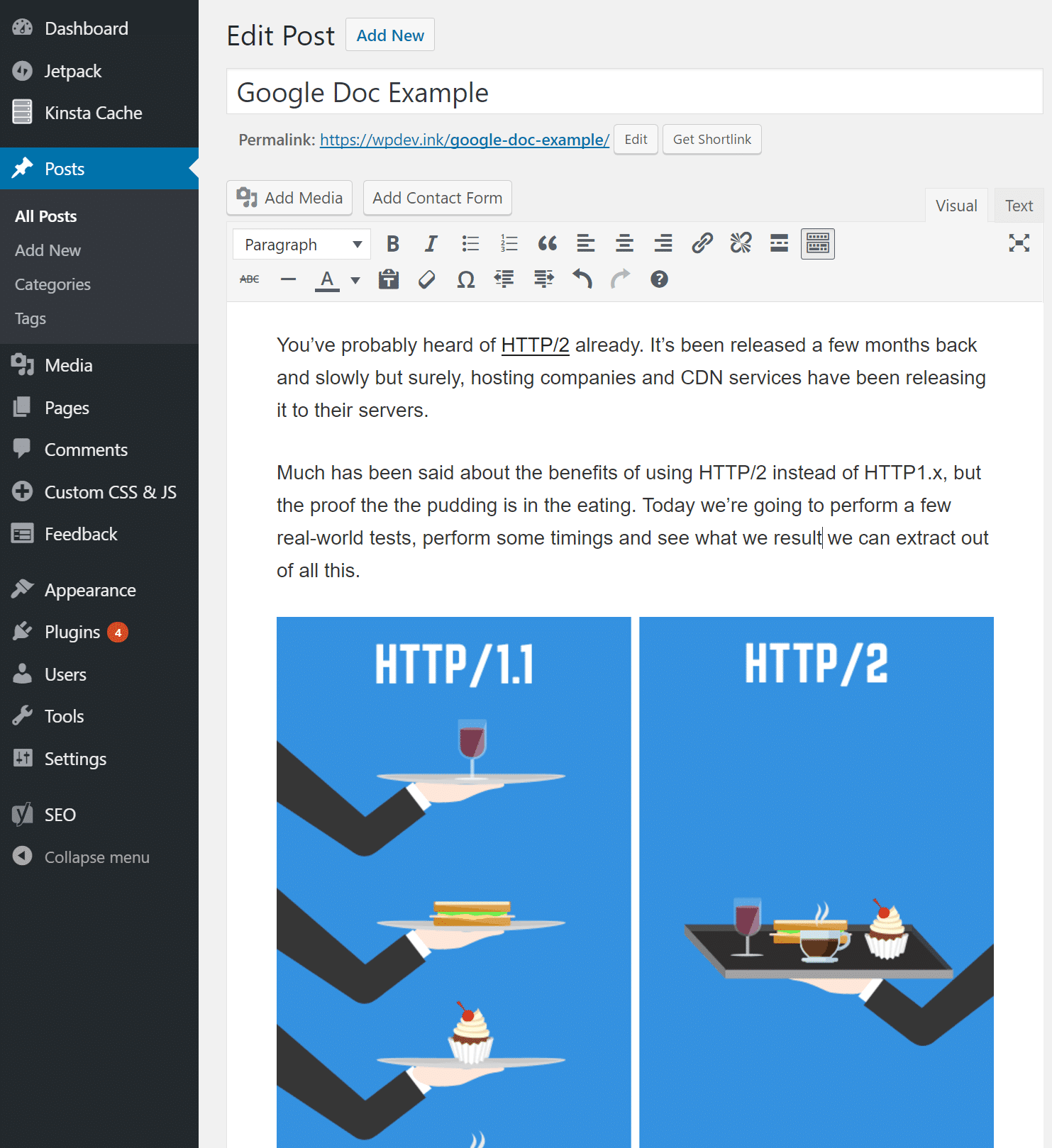
4. Give Writers a WordPress Account
The last option you have is to simply create WordPress accounts for your writers and require that they create everything entirely within the WordPress editor. For some, this might be a better solution, but there are also a lot of companies that don’t want to have to worry about managing author accounts.WordPress essentially contains six different user roles. For authors and writers you will probably want to choose one of the following, based upon what you want them to have access to:
- Author: somebody who can publish and manage their own posts.
- Contributor: somebody who can write and manage their own posts but cannot publish them.
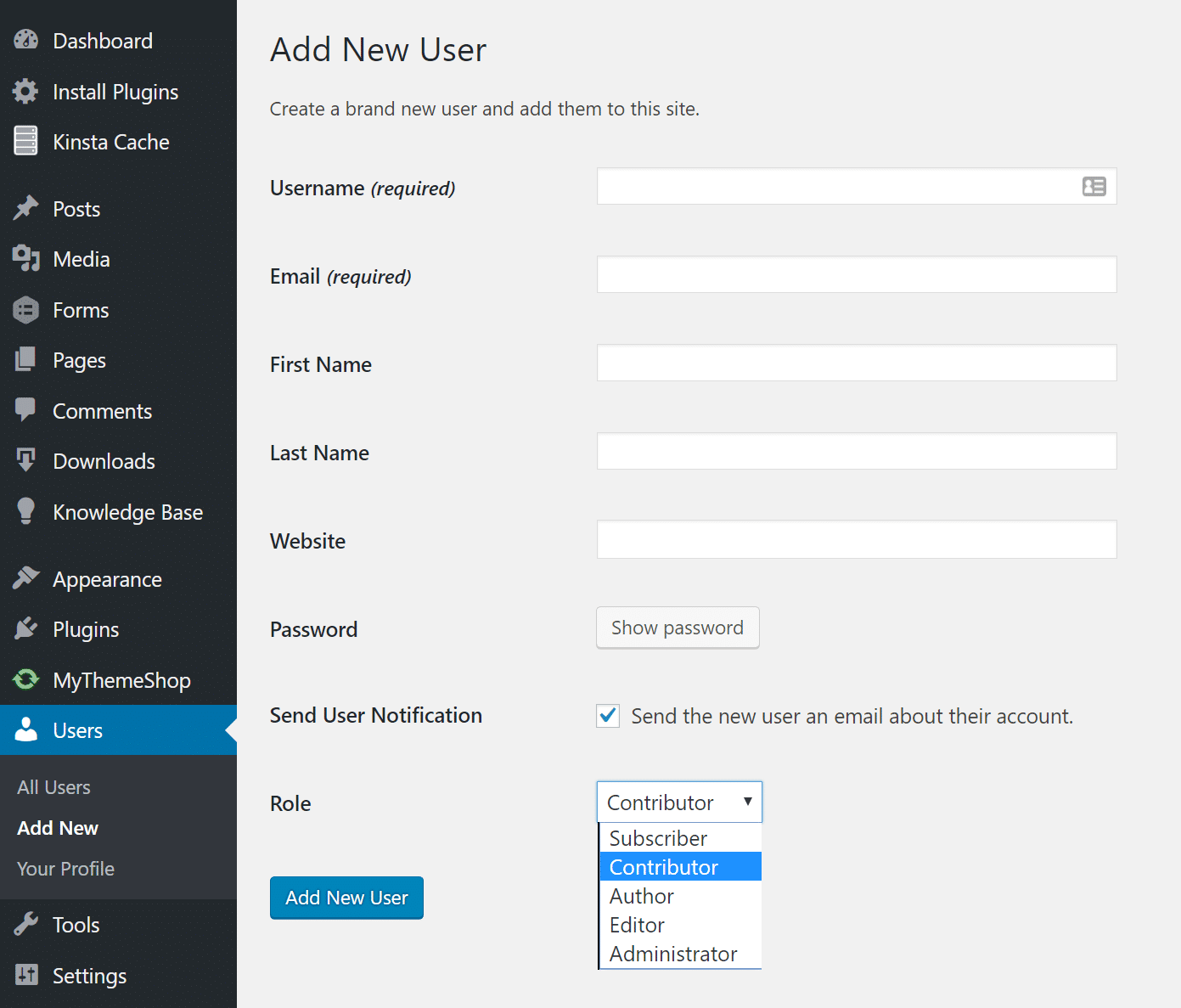
Summary
If you work with writers who use Google Docs a lot, or perhaps you are a writer, hopefully, one of the above tricks and recommendations will help speed up your workflow. And perhaps one day we can simply copy and paste directly from Google Docs to WordPress without having to do anything! The team at Wordable definitely have the right idea going.What are your thoughts? Have you struggled with the Google Docs formatting issue as well? If so, let us know below.
Post a Comment